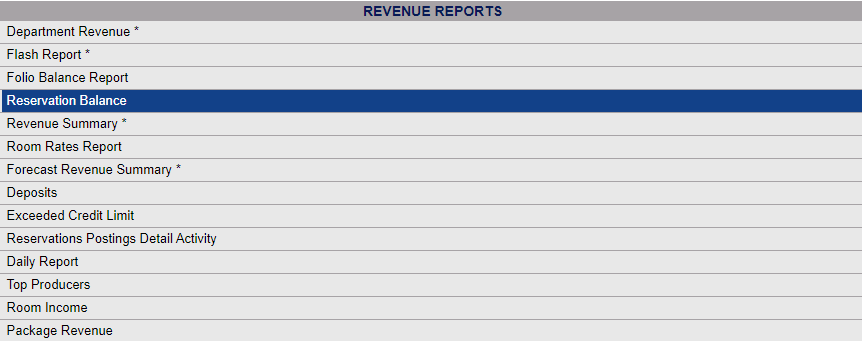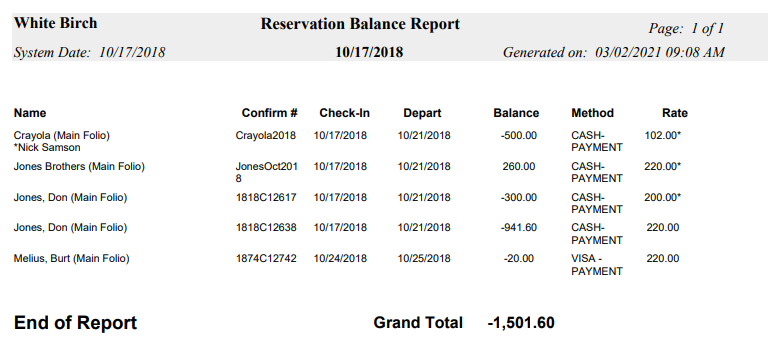To reach the Reports Menu:
The Reports Menu can be accessed by clicking the Reports icon on the Action Bar:
OR
The Reports screen is divided into four sections, Room Reports, Revenue Reports, Managers Reports and Other Reports.
The Reservation Balance command is in the Revenue Reports section.
When selected the Reservation Balance screen will open.
Report Options: The report automatically shows all stays that had a RESV status and non-deposit posting as of the date selected for the report. You CAN however select to have the report sorted by building.
Separate by Building: This box may be checked or unchecked. By default it is unchecked. If you wish to separate out the fguests listed by the building the guest is staying in, check this box.
Report Date: You will need to specify the Date for the Report.
Use the drop-down menus or the calendar icon to select the Date you wish to have displayed on the Report. By default the Date selected is today's Date.
When finished, click the orange button Show Reservation Balance.
When generated, the report shows the guest name, confirmation number, arrival and departure dates, balance, payment method and room rate for all guests that have non-deposit charges to their reservations, with a grand total at the bottom.
By default, the report is generated in PDF form and opens in a separate browser window. From there you can select to save or print the report, among other options. You can, instead, check the Generate report to excel checkbox to generate the report in HTML for downloading to Excel instead of PDF.
NOTE: The generated report appears as a pop-up window through your browser. If your browser is set to block pop-ups, you may receive a warning banner at the top of the browser. Click this banner and select to allow pop-ups so that you can view the report.